|
|
|
How to set up Vietnamese Unicode for MsWord, IE, OE and Netscape [applicable to Windows platform only]
For your Windows 95 (or higher) applications like MS Word, Internet Explorer, Outlook or Netscape to be able to display Vietnamese Text in Unicode, following is a check list of settings and adjustments that may be required.
Even with these settings in place, be aware of some Limitations of Unicode.
A. Font installation: As some
Unicode-compliant fonts are required, Go to this address
http://www.vps.org/rubrique.php3?id_rubrique=73
(as from 12 August 02 free MS fonts are no longer available at MS download sites),
download then install the following updated (latest versions) TrueType core fonts:
Arial for Windows 9x, NT and Windows 2000 OR Arial for Apple Mac OS for Mac
Verdana for Windows 9x, NT and Windows 2000
Tahoma for Windows 9x, NT and Windows 2000c
Times New Roman for Windows 9x, NT and Windows 2000
Courier New for Windows 9x, NT and Windows 2000
B. Settings for IE browser and OE
(Outlook Express) mail:
Open IE5+, go to Tools, select Internet options then General
tab and click Fonts to set:
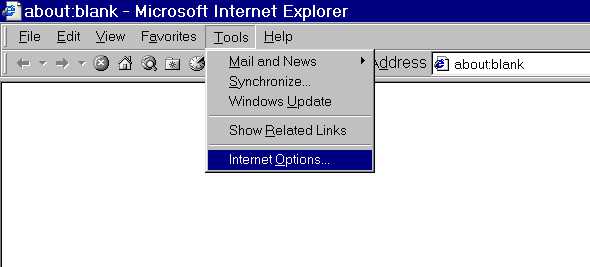
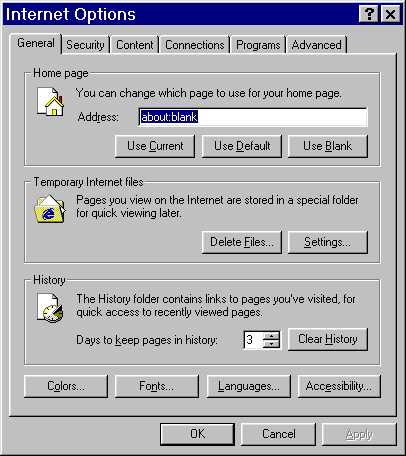
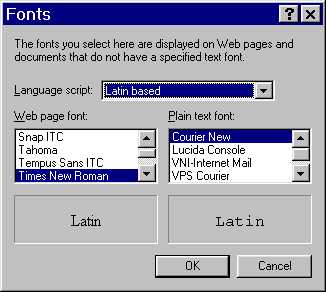
Now go to View then Encoding to set as follows:
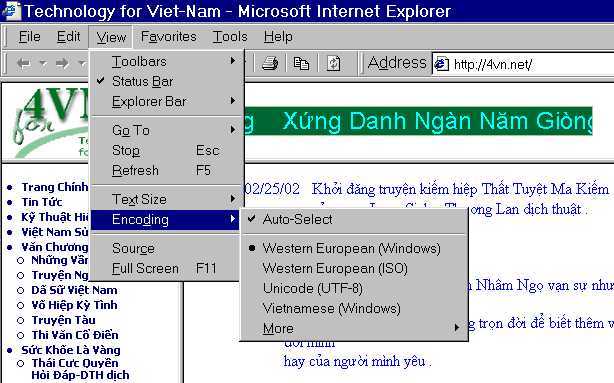
Open OE5+ , go to Tools, select Options then set as on next fig:
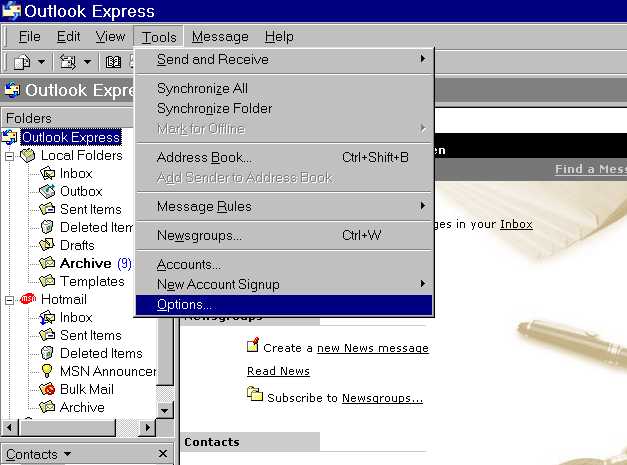
Go to the Read tab then click Fonts to set as follows:
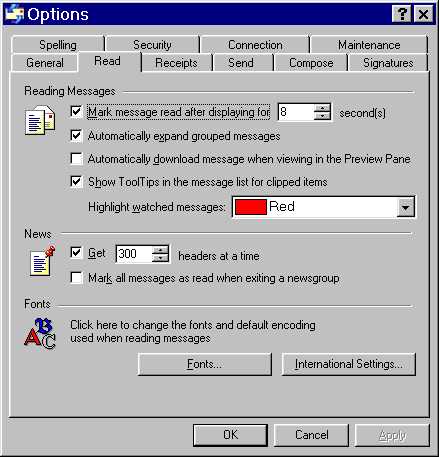
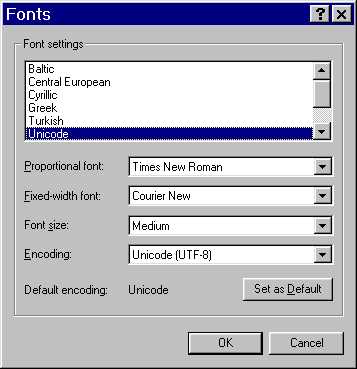
Click OK then Go to the tab Send tab as follows:
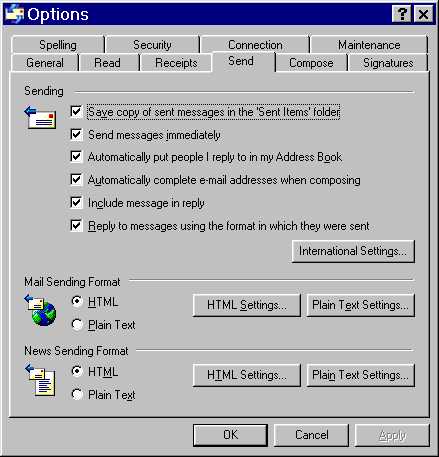
Uncheck "Reply to messages using the format in which they were sent":
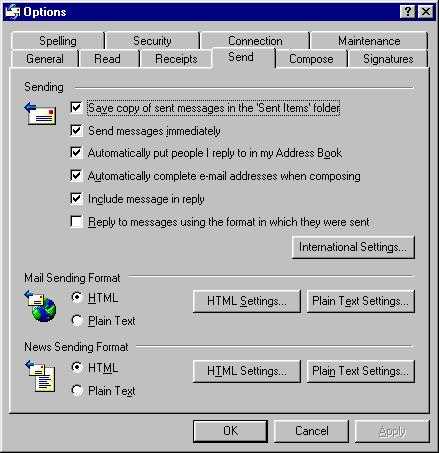
Click HTML Settings… then set as follows:
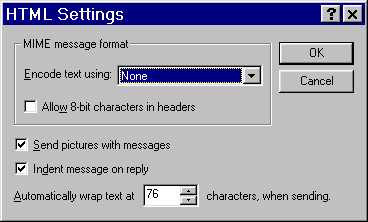
Click OK then Go to the Compose tab then Font Settings and set as
follows:

Click OK. After you have completed your email, please send it "As is"
when asked.
C. Settings for Netscape
browser and Netscape mail:
Open Netscape
Got to Edit menu then Preferences as showed:
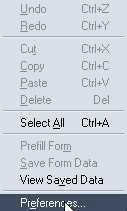
From Preferences,
1. Select Appearances then Fonts:
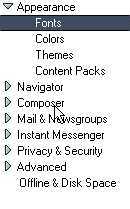
In line Fonts,: select Unicode
In Serif: select Times New Roman
In Monospace: select Courier New
2. Select Mail & Newsgroups then Send Format:

in Send Format select "Send the message in both Plain text
and HTML"
Click OK and close Edit menu. Netscape settings for Unicode has been completed.
D. Vietnamese Keyboard
setting: Go to this address: http://www.vps.org/
or http://unikey.sourceforge.net
to download one of the Unicode-compatible keyboard drivers - VPSKeys 4.0+ (or
WinVNKey 3.0, Unikey 3.5 if you prefer).
Run VPSKeys Setup then configure VPSKeys as follows. Open VPSKeys | right click on VPS
icon on the task bar | select Options | Kỹ thuật (tab) | select Unicode in 'Sửa Bảng
Mã' combo box | OK
=>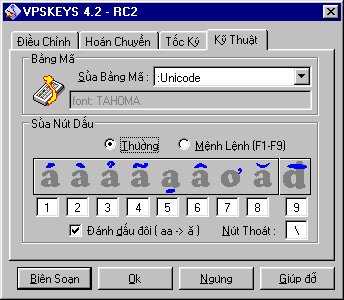
After the above 4 settings, you are ready to compose your New
Message:
Open your OE or Nestcape, go New Message and type
directly your mail in Unicode using VPS Keys. This is a new message from Netscape Mail:
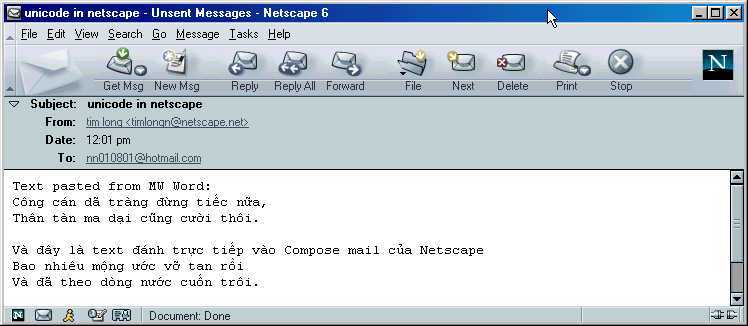
and this is where to type a new message in Outlook Express:
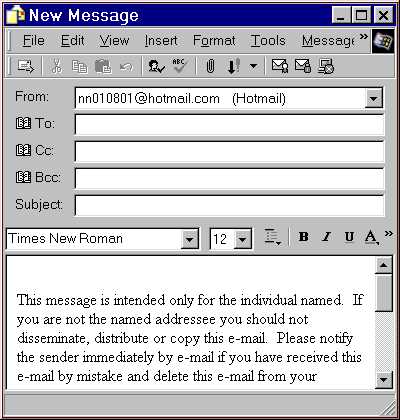
After you clicked "Send", DO NOT forget to select "As is"
when asked.
E. Change Encoding: To read or write Text in Unicode you may sometimes need to go to View menu and change Encoding as follows (in Netscape)
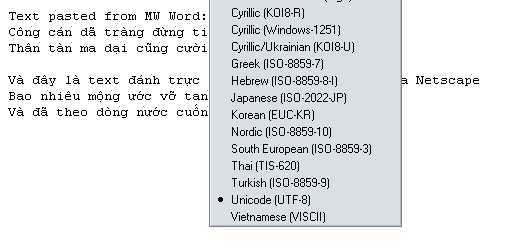
or change View | Encoding in IE as follows:

NB: Limitations of Unicode:
Other Windows Applications currently installed in your
system may not support Vietnamese Unicode.
You can to read, write and send your mail in Unicode if - and only IF - your
mail server does support Unicode mail.
Your mail recipient would also need the above settings to read your Text
in Unicode, otherwise strange characters will be displayed on their incoming mail.
Attachments written in Unicode will be normally "readable"
in the majority of cases. It would be safe to send your e-mail with attachments when
required.
To print Text in Unicode correctly, your own printer (as well as your friend's
printer) must support Unicode characters to avoid displaying questions marks (?)
or squares for unsupported characters.
If for some reasons the above settings have been changed, do not forget to reset
as mentioned, to communicate in Unicode.
from an 'old dog' trying to 'learn new tricks.' nn